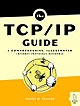|
|
Please Whitelist This Site?
I know everyone hates ads. But please understand that I am providing premium content for free that takes hundreds of hours of time to research and write. I don't want to go to a pay-only model like some sites, but when more and more people block ads, I end up working for free. And I have a family to support, just like you. :)
If you like The TCP/IP Guide, please consider the download version. It's priced very economically and you can read all of it in a convenient format without ads.
If you want to use this site for free, I'd be grateful if you could add the site to the whitelist for Adblock. To do so, just open the Adblock menu and select "Disable on tcpipguide.com". Or go to the Tools menu and select "Adblock Plus Preferences...". Then click "Add Filter..." at the bottom, and add this string: "@@||tcpipguide.com^$document". Then just click OK.
Thanks for your understanding!
Sincerely, Charles Kozierok
Author and Publisher, The TCP/IP Guide
|
|
|

Custom Search
|
|
FTP User Interface and User Commands
(Page 3 of 3)
Typical FTP User Commands
To discover the specific commands supported by an FTP client, consult its documentation. In a command-line client, you can enter the command “?” to get a list of supported commands. Table 232 shows some of the common commands encountered in typical FTP command-line clients, along with the typical parameters they require.
User Command |
Description |
account <account-name> |
Sends the ACCT command to access a particular account on the server. |
append <file-name> |
Appends data to a file using APPE. |
ascii |
Sets the ASCII data type for subsequent transfers. |
binary |
Sets the Image data type for subsequent transfers. Same as the image command. |
bye |
Terminates FTP session and exits the FTP client (same as exit and quit). |
cd <directory-path> |
Change remote server working directory (using CWD protocol command.) |
cdup |
Go to parent of current working directory. |
chmod <file-name> |
On UNIX systems, change file permissions of a file. |
close |
Closes a particular FTP session but user stays at FTP command line. |
debug |
Sets debug mode. |
delete <file-name> |
Deletes a file on the FTP server. |
dir [<optional-file-specification>] |
Lists contents of current working directory (or files matching the specification). |
exit |
Another synonym for bye and quit. |
form <format> |
Set transfer format. |
ftp <ftp-server> |
Open session to FTP server. |
get <file-name> [<dest-file-name>] |
Get a file. If the “<dest-file-name>” parameter is specified, it is used for the name of the file retrieved; otherwise, the source file name is used. |
help [<optional-command-name>] |
Displays FTP client help information. Same as “?”. |
image |
Set Image data type, like the binary command. |
ls [<optional-file-specification>] |
Lists contents of current working directory (or files matching the specification). Same as dir. |
mget <file-specification> |
Gets multiple files from the server. |
mkdir <directory-name> |
Create directory on remote server. |
mode <transfer-mode> |
Set file transfer mode. |
mput <file-specification> |
Sends (“puts”) multiple files to the server. |
msend <file-specification> |
Same as mput. |
open <ftp-server> |
Open session to FTP server (same as ftp). |
passive |
Turns passive transfer mode on and off. |
put <file-name> [<dest-file-name>] |
Sends a file to the server. If the “<dest-file-name>” parameter is specified, it is used as the name for the file on the destination host; otherwise, the source file name is used. |
pwd |
Prints current working directory. |
quit |
Terminates FTP session and exits FTP client (same as bye and exit.) |
recv <file-name> [<dest-file-name>] |
Receives file (same as get). If the “<dest-file-name>” parameter is specified, it is used for the name of the file retrieved; otherwise, the source file name is used. |
rename <old-file-name> <new-file-name> |
Renames a file. |
rhelp |
Displays remote help information, obtained using FTP HELP command. |
rmdir <directory-name> |
Removes a directory. |
send <file-name> [<dest-file-name>] |
Sends a file (same as put). If the “<dest-file-name>” parameter is specified, it is used as the name for the file on the destination host; otherwise, the source file name is used. |
site |
Sends a site-specific command to the server. |
size <file-name> |
Show size of remote file. |
status |
Displays current session status. |
struct <structure-type> |
Sets file structure. |
system |
Shows the server's operating system type. |
type <data-type> |
Sets data type for transfers. |
user <user-name> |
Log in to server as a new user. Server will prompt for password. |
? [<optional-command-name>] |
Displays FTP client help information. Same as help. |
Note how many of these commands are actually synonyms, such as bye, exit and quit. Similarly, one can use the command “type ascii” to set the ASCII data type, or just use the ascii command. This is all done for the convenience of the user and is one of the benefits of having a flexible user interface that is distinct from the FTP protocol command set.
Finally, an alternative way of using FTP is through the specification of an FTP Uniform Resource Locator (URL). While FTP is at its heart an interactive system, FTP URLs allow simple functions, such as retrieving a single file, to be done quickly and easily. They also allow FTP file references to be integrated with hypertext (World Wide Web) documents. See the discussion of URL schemes for more on how FTP uses URLs.

|
| |||||||||||||||||||
Home - Table Of Contents - Contact Us
The TCP/IP Guide (http://www.TCPIPGuide.com)
Version 3.0 - Version Date: September 20, 2005
© Copyright 2001-2005 Charles M. Kozierok. All Rights Reserved.
Not responsible for any loss resulting from the use of this site.